How to setup text or comment lines in the Apollo 600+ and PATGuard 3?
The following document is intended to be a troubleshooting guide to ensure you are setting up your Apollo Series and PATGuard 3 in the correct manner (note each version of the Apollo handle the text / comment line differently). Please check all aspects of this before contacting the technical support helpline.
- Please register your Apollo to receive an additional 12 months warranty plus full access to Product Support. You can do this at www.seaward.com/warranty24 or by completing the form in the “Care and Support” card and returning by post.
- Please ensure your Apollo has the latest firmware installed, to do this please see the following link: www.seaward.com/apollo-series-firmware
- Please ensure you have the latest version of PATGuard 3 - in the software select “Help” and “Check for Updates”, note you need to be an Administrator to update PATGuard 3.
Setting up PATGuard 3:
1. PATGuard 3 needs to be setup to use the text / comments lines, in “File” select “Setup"

2. In the “Setup” window, select the “PAT Options” tab and using the four dropdowns under “Tester Output” select the description in the “Text Line :” fields. For an example for the Apollo 600 / 500 see below (note the Apollo 400: only uses “Text Line 1:” and the data field is fixed to “Asset Description” on the instrument).
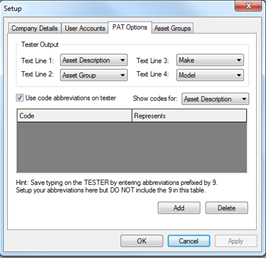
3. Confirm this by select “OK”.
Note: For help setting up the “Code Abbreviations” see this section in the user manual.
Setting up the Apollo 400:
1. From the Apollo 600 “Home Screen” ![]() select “F1”
select “F1” ![]() then select the tools option “F4”
then select the tools option “F4” ![]() . Please note as a default, the Apollo will start up in the “Home Screen”.
. Please note as a default, the Apollo will start up in the “Home Screen”.
2. In the menu select the next page “F3” ![]() and make sure the “Comments:” field is either “Always”, “On Pass” or “On Fail”.
and make sure the “Comments:” field is either “Always”, “On Pass” or “On Fail”.
3. In the “Comment Line:” field select the required field descriptions, for example:
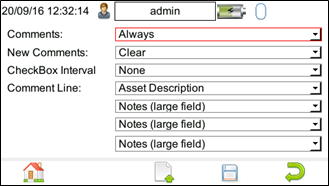
Note 1: The four text / comment lines on the Apollo 600 must match the four text / comment lines on PATGuard 3.
Note 2: The four text / comment lines on the Apollo 600 have an additional option “Asset Description (fixed)” which can be used with an uploaded List of Configuration Data - see separate application note for this.
Note 3: The four text / comment lines on the Apollo 600 also have a “Notes (large field)” this allows you to select multiple fields to consolidate entries into one large notes field. This function can be used to allow a more extensive note to be added to the asset. It is intended to be used in the last lines of the “Comment Line:” field, for example, lines 2, 3 and 4 or lines 3 and 4.
4. To keep these settings select the save button , “F4” ![]()
5. The Apollo 600 and PATGuard 3 should now be setup to use the four text / comments lines after a test and during the download to PATGuard 3.
Note: For an example of how the larger notes field appears after a test on the Apollo 600, please see below:
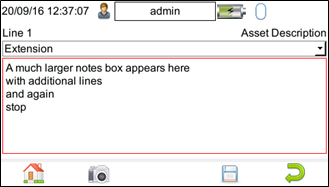
Setting up the Apollo 500:
1. From the Apollo 500 “Home Screen”![]() select “F1”
select “F1”![]() then select the tools option “F4”
then select the tools option “F4” ![]() . Please note as a default, the Apollo will start up in the “Home Screen”.
. Please note as a default, the Apollo will start up in the “Home Screen”.
2. In the menu select the next page “F3”![]() and make sure the “Comments:” field is either “Always”, “On Pass” or “On Fail”.
and make sure the “Comments:” field is either “Always”, “On Pass” or “On Fail”.
3. In the “Comment Line:” field select the required field descriptions, for example:
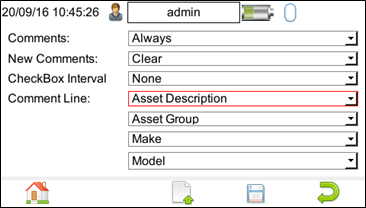
Note: For the four text /comment lines on the Apollo 500 must match the four text / comment lines on PATGuard 3.
4. To keep these settings select the save button , “F4” ![]()
5. The Apollo 500 and PATGuard 3 should now be setup to use the four text / comments lines after a test and during the download to PATGuard 3.
Setting up the Apollo 400:
1. There is no additional setup required on the Apollo 400 – after a test is complete only the “Asset Description” is available in the first text line field.

I'd like to talk to a sales advisor
















Sign up to our Newsletter.
Stay up to date with the latest industry and product news, as well as our free educational content such as webinars and our expert guides.
Close