How do I export my database to an Excel spreadsheet?
To get the asset details into a file that can be opened in Excel.
Note:
This is not possible in PATGuard Lite.
-
In PATGuard Software, using the right mouse button click on the client/site/location level name, a drop down menu will appear.
-
In this menu you will find ‘Send To’ and at the right hand side of this line an arrow to indicate a further menu is available.
-
The additional menu will list ‘File...’ and ‘Email..’.
-
Select ‘File...’ and a new box will appear:
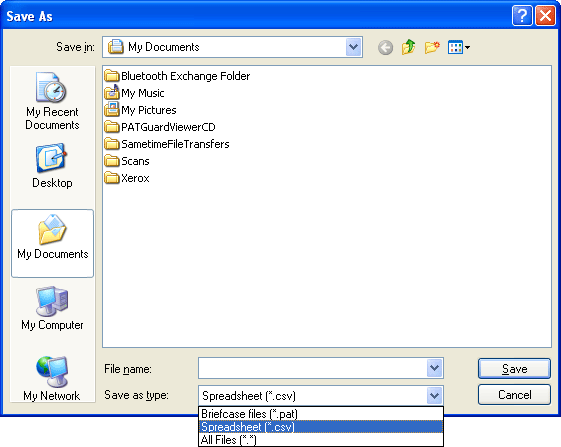
-
Change the ‘Save as type’ using the drop down menu to ‘Spreadsheet (*.csv)’:
-
Enter a name and save the document.
-
This will save the document, which, when you use ‘Windows Explorer’ to find in ‘My Documents’ and clicked on will open into ‘Excel’.
-
In the Excel Spreadsheet, click in the first cell.
-
Hold down the ‘Shift’ and ‘Control’ Keys then press the ‘End’ key.
-
This will highlight the whole database.
-
On the toolbar select the sort icon ‘AZ’ with the down arrow.
-
The database will be sorted numerically according to the ‘Asset ID’ in the first column.

I'd like to talk to a sales advisor
















Sign up to our Newsletter.
Stay up to date with the latest industry and product news, as well as our free educational content such as webinars and our expert guides.
Close