Configuring your Supernova to work with latest Test n Tag Cartridges?
Firmware Compatibility
As part of our ongoing commitment to quality, Seaward have released a new cartridge for use with the Test n Tag printer. Some users may find an incompatibility between their current set up and the new cartridges.
If this is the case when attempting to print a label using these new cartridges, the Supernova or Europa Plus will display the following message;
“Incompatible Media ……”
In this instance, updating the firmware inside your test instrument to the latest version will allow support for the new type cartridges. Full instructions for the firmware upgrade can be found at the bottom of this application note.
Print Density
It is recommended that the density of the print is reduced to 70%, from the current default of 100%. This is to prevent overheating of the black print ribbon, which in certain circumstances could cause it to stick to the label and pull the black ribbon out of the cartridge.
When at the label print preview screen, the user has the option to change the density. Scroll to Print Density and press the green button to alter the value. As shown in the screen shot below. When selecting either a panel label or cable to print, the tester will display “STORING SYSTEM DATA” before printing the label. All future labels will be printed with density 80%.
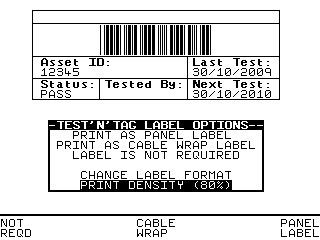
Firmware Upgrade Instructions for Supernova / Europa Plus
The firmware within the Supernova Plus and Europa Plus can be upgraded via the user by downloading the appropriate file from the Downloads section on the Seaward Website. www.seaward.com
WARNING: The update process may corrupt the test results in the memory. If the results in the memory are still valid, please ensure you have downloaded them to your software or printed prior to following this update procedure.
The file will be downloaded in zip format, and will need to be extracted before the upgrade can commence. Once extracted you will find 3 files;
SNEUPROG.EXE – The file transfer programme
Read Me 1st (Plus).txt – The instructions
SNEU.XXZ.txt – The actual firmware file
PC software compatibility
CAUTION: Not all PC software versions are compatible with the new version of the firmware. Please see below for compatible versions.
It may be necessary to update your software, please contact your supplier for clarification.
The following PATS software versions are compatible.
PATS SOFTWARE
PATS / PATS+ (Dos) version 5.4f or higher
PATSwin version 1.05 or higher
PATS Plus Windows 95/NT version 1.03.15 or higher
SAFETY 1ST SOFTWARE
Safety 1st / Safety 1st+ (Dos) version 5.4f or higher
Safety 1st+ Windows 95/NT version 1.03.15 (diskette) and version 2.1.4 (CD) or higher
For other PATS software please check with your supplier.
Pre update instructions
Close down all other programs on your PC, particularly those which may use the serial port you need to use to the code loading.
Attach the serial download lead ( the same one used to transfer your results) to an unused serial port on your computer and to the 9 way D connector (RS232) on the tester. Ensure you know serial port the lead is plugged into on the PC (Com 1, Com 2 etc) for later use in the program. Do not use a USB to Serial adaptor to perform this update, it will NOT facilitate the transfer.
Procedure
Windows 95 & Above:
Double click on the SNEUPROG.EXE icon. The following box will appear;
Select the appropriate serial (COM) port.
Switch on the tester while holding down the U and 4 keys on the keypad of the test instrument.
The tester will bleep and a message will appear in the tester screen.
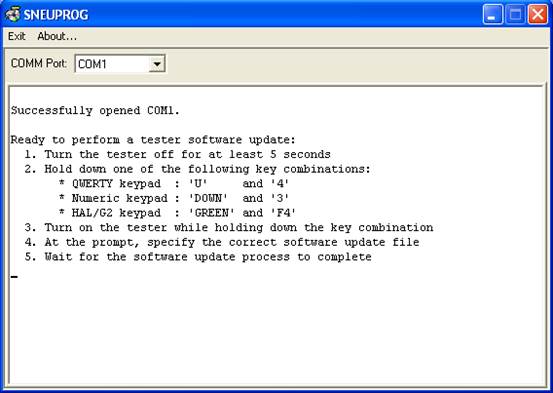
HARDWARE VERSION *.**
--- SOFTWARE UPDATE ---
9600, 8, 1, N, XON/XOFF
A message will appear in the program text window as shown...
Seaward Electronic Systems - Software Update Utility. Please use your terminal emulator to send the software update file using plain text transmission and XOn/Xoff handshaking....
At the same time a box will appear prompting you to select the SNEU.XXX.txt file. Find this file and double click on it to begin the update procedure.
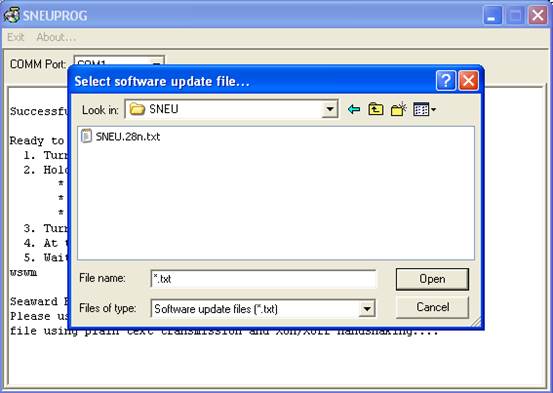
The file will be sent to the tester, this may take several minutes.
Information in the text window is for diagnostic purposes, and to satisfy the user that transfer is taking place. During the transfer process the test instrument should beep at a continuous rate. The transfer program will display the following.
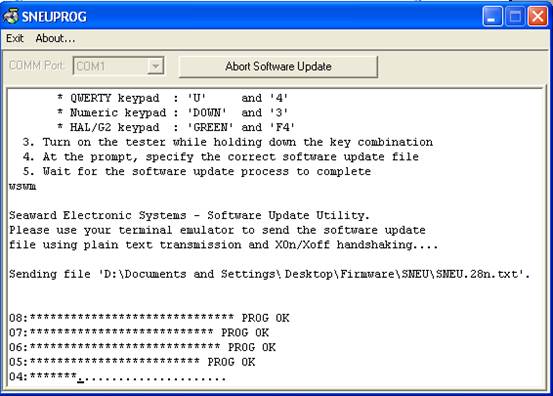
Do NOT interrupt the data transfer to the tester. If this transfer is aborted, the tester operating program will not be fully updated, resulting in probable failure of the tester, even though this may not be obvious on a short test. If the data transfer is aborted a successful code loading MUST take place before the tester is used again.
At the completion of the code loading process a message appears in the text window.
UPDATE SUCCESSFULLY COMPLETED
Click on the OK button in the completion box, and close the program by clicking the OK box.
Switch off the tester. - Normal operation with the updated code will start the next time the tester is switched on normally.

I'd like to talk to a sales advisor
















Sign up to our Newsletter.
Stay up to date with the latest industry and product news, as well as our free educational content such as webinars and our expert guides.
Close