How to print from Safecheck8 to Desk TnT
Once the Safecheck 8 has started up and the Main Menu screen is showing select ‘Memory Options’, then Download Results.
1. In the Download Options Menu setup as below.
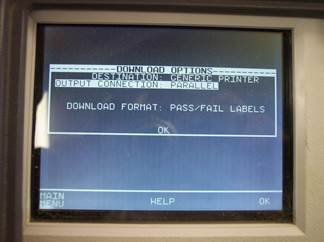
2. Connect the printer as shown below:

3. Make sure the printer ribbon and labels are setup as below:


4. Once this is done select ‘OK’ in Download Options menu.
Then select ‘Start Search’ in Search For Download Data Menu.
Once it is finished searching it should print as below:

I'd like to talk to a sales advisor
Our team of sales
advisors are on hand to help you with any
queries you have about our products.
















Sign up to our Newsletter.
Stay up to date with the latest industry and product news, as well as our free educational content such as webinars and our expert guides.
Close