How to shrink text to fit the columns on PATGuard 3 reports?
In some reports if the text is too long it can go over more than one line. If you wish to prevent this you can shrink the text to fit the column width using these instructions.
In PATGuard 3
1. In the reports tab right click on the desired report and select Edit.
2. Once in the Designer ensure you are in the ‘Report Structure’ window select ‘Table: ASSETS [[Locations2Assets]]’ as per the below.
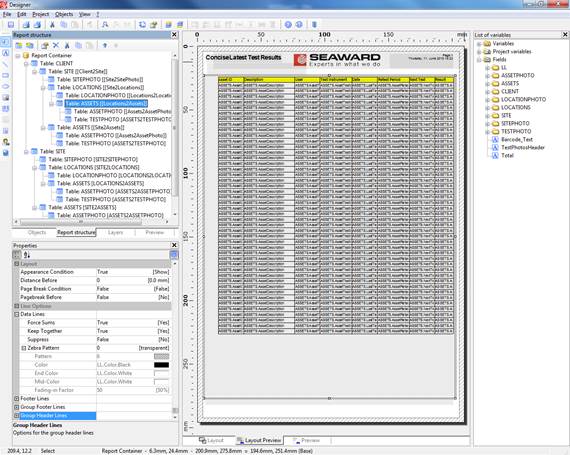
3. Double click on the area under the column you wish to shrink in the report preview to open a new window, see below.
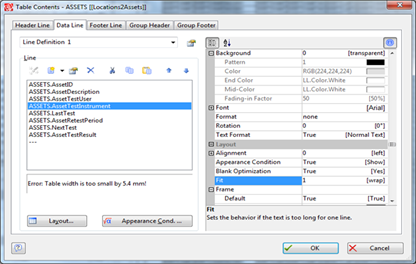
4. In the right hand list select ‘Fit’.
5. Use the dropdown to select ‘2 (shrink)’ and press OK.
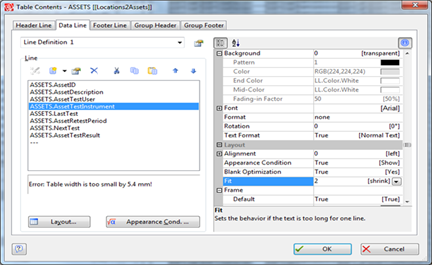
6. Back in the ‘Report Structure’ window select the next ‘Table: ASSETS’ and repeat the process.
7. Depending upon which report, you will need to do this 4 or 8 times.
8. Press Save, to confirm your changes.

I'd like to talk to a sales advisor
















Sign up to our Newsletter.
Stay up to date with the latest industry and product news, as well as our free educational content such as webinars and our expert guides.
Close