Downloading test results from HAL 104?
This document will aid with retrieving Test Results from the stored memory of the HAL104
The following document is intended to be a troubleshooting guide to ensure you are downloading data from your tester to the Seaward Data Transfer Utility. Please check all aspects of this before contacting the technical helpline
1. Ensure you are using the supplied Serial Cable (Red and Beige connectors), even if you are also using a Serial to
USB adaptor. There are many variants of USB to Serial adaptor on the market and not all can be tested, if you are unsure, Seaward can provide a unit proved to work Please call if 0191 5863511 if you require further information.
2. COM ports. Please ensure your com port is the correct one, usually for a direct Serial connection this tends to be COM1, however this is likely to be different if a Serial to USB adaptor is being used.
- On the PC click on ‘Start’.
- Click ‘Settings’, ‘Control Panel’.
- In Control Panel look for ‘System’ and click on it.
- A pop up will appear look for and click on the tab labelled ‘Hardware’.
- With the Hardware section click on ‘Device Manager’.
- In Device Manager look for ‘Ports (COM & LPT)’, click the ‘+’ sign to expand the ports out. From here you will be able to see which COM port the software will need to use to connect.
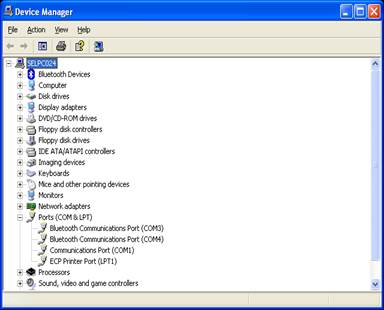
3. Using Seaward Data Transfer Program to collect data. The Data Transfer program is free to download from the Seaward Website and can be found at the following page http://www.seaward.com/firmware (the file is called HAL Results Download Utility)
Once downloaded, open the program and the below screen should be visible
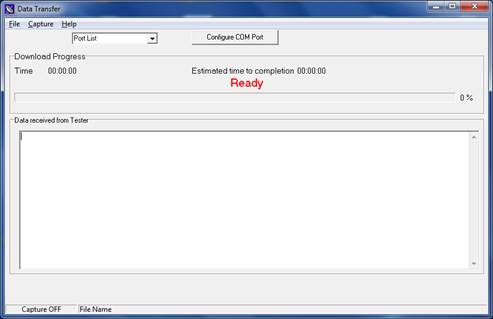
4. Using the drop down Port List, select the correct COM Port as earlier identified. Then click Configure COM Port. The following screen will be displayed, dependant upon the use of a USB Serial connection one of the two sets of parameters will be valid. Please try both sets in the event of one not working
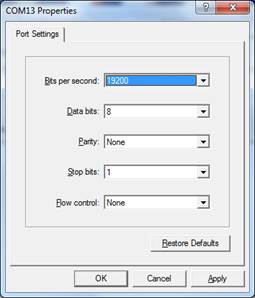 Set 1
Set 1 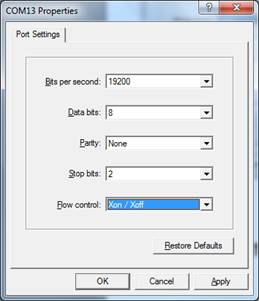 Set 2
Set 2
5. Once set as above press Apply, then Ok to confirm and close the window
6. Now we will set the program to capture the data. Click the Capture button and select Start Capture. The following box will pop up
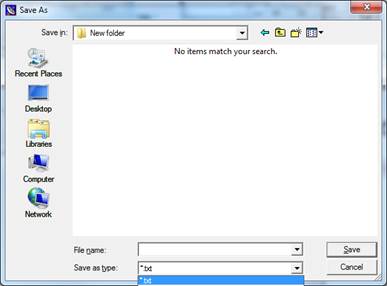
Choose a Destination for the data, Select a filename, and a file type – Both .txt (text File) and .csv (Spreadsheet) options are available. Once selected click Save to confirm and the program will be ready to receive Data.
7. The HAL can now be configured to send the data. From the Main Menu, scroll to Download Results, the following screen will be displayed.
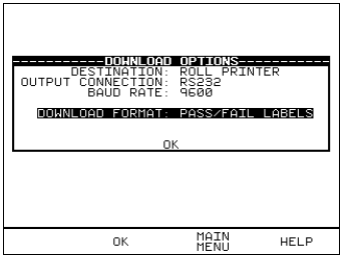
8. Ensure the parameters above are set as follows
· Destination: PC
· Output Connection: RS-232
· Baud Rate: 19200
· Download Format: Either List or Certificate
Once set scroll to OK or press the OK Fast Key to confirm
9. The following screen will be displayed allowing the data to be downloaded to be narrowed down to the required results. Note, in the default state, everything in the memory of the tester will be downloaded, as below
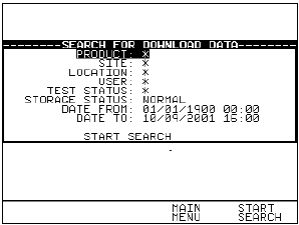
10. Once set to required parameters, scroll or select Start Search to begin the download screen. At this stage you will notice two consecutive progress bars, the first being a search for the required data, and the second showing the results as they are downloaded. In conjunction with the second progress bar, you should notice the data being transferred to the Data Transfer tool in blocks of information.
11. Once the progress bar has completed and the data has finished being transferred on the software, click the Capture button once again, then Stop Capture to finalise and create the Download File.
12. The Data Output will appear in a form similar to that of the examples below
Example List Output
PRODUCT : 1234
SITE: SEAWARD
LOCATION : LINE 1
USER : ?
TESTCODES: Z0000000000
ZK4A5C550KU
Z86F0000000
Z0000000000
Z0000000000
DATE : 01/07/2013
TIME : 13:55
DC IR : 2.00->9999Mohm
0.50kV 400.0Mohm P
PWR+TLEAK: 0.000->99.99kVA
PWR+TLEAK: 0.000->1.000Fp
246V 0.461Fp P
PWR+TLEAK: 0.00->9999mA
246V 0.00mA P
OVERALL : PASS
Example Certificate Output
| PWRLK TESTER TEST CERTIFICATE |
|
|
| SITE: SEAWARD |
| LOCATION: LINE 1 |
| DATE: 01/07/2013 14:03 |
| TESTCODES: Z0000000000 ZK4A5C550KU Z86F0000000 Z0000000000 Z0000000000 |
| DC IR 2.00->9999 Mohm 0.50kV 360.8Mohm P |
| PWR+TLEAK 0.000->99.99 kVA 246V 0.004kVA P |
| PWR+TLEAK 0.000->1.000 Fp 246V 0.475Fp P |
| PWR+TLEAK 0.00->9999 mA 246V 0.00mA P |
| OVERALL: PASS |
| SIGNATURE: |
I'd like to talk to a sales advisor
















Sign up to our Newsletter.
Stay up to date with the latest industry and product news, as well as our free educational content such as webinars and our expert guides.
Close